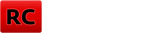Custom upgrade T9x/ER9x
Pridané: 27. 7. 2012 o 21:14 | ID článku: CLA135 | Zobrazenia: 6579x | Komentárov: 0 | Autor: Barlog
Po kúpe T9x som ako väčšina uživateľov hneď začal uvažovať o upgrade.
Ako 1. bolo flashnutie na ER9x no nezostal som len pritom.
Kedže som predpokladal že FLASH sa nedude robiť iba raz tak v prvom rade som potreboval vyriešiť umiestnenie flashovacieho konektoru na nejaké rozumné miesto. Zvíťazil baterkový priestor ktorý poskytuje ochranu najme pred prachom.
Ako druhá vec sa mi nepačilo nabíjanie batérii cez napajací konektor , kedže mám LiPo baterku tak ju nabíjam v nabíjačke , no chcel som ponechať možnosť externého napájania s plynulým prechodom cez batéria/trafo.
A nakoniec poslednou zmenou je možnosť vypnutia Tx z LED indikáciou. Načo zbytočne šťaviť baterku keď to nie je potreba
Návod ako nato :
1. Flash kábel
peký návod ako nato je na http://ok-rimr.com/cs/jak-na-to/turnigy-t9x/42-p-t9x-flashing-v-bobo tak to tu nebudem rozpisovať ...
stav po úprave :

2. Odpájkovanie konektora na baterku :
hlavne pozor na prsty ...

3. Vyhnutie nožičky od - :
Pre lepšiu orientáciu odporúčam nechať pripojený baterkový konektor .
( - je ČIERNY káblik)

4. Opätovné pripájkovanie konektora :

5. Pripájkovanie káblika na rozpájací kontakt konektora pre trafo :



6. Odstránenie nepotrebnej napájacej vetvy


7. Prepojenie plusových napätí od baterky a trafka :
Týmto prepojením vytvoríme spoločnú napájaciu vetvu pre baterku aj trafko . Baterka obchádza ochrannú diódu z dôvodu zbytočného poklesu napätia .

8. Pripojenie kondenzátora
Pripojením kondenzátora docielime to , že ak rýchlo pripojíme/odpojíme externé napájanie tak nám zostatkové napätie vydrží poháňať vysielačku a tá sa nereštartuje .
Nieje určené akú kapacitu treba použiť ja som tuším dal 4700uF 25V .
Čím vyššia kapacita tým lepšie , no treba dávať pozor na veľkosť .

9. Osadenie prepínača a indikačnej LEDky





10. Prepojenie vysielač - prepínač + ledka
Potrebujeme preškrabať napájaciu cestičku pre vysielač .
Na diodku som použil pre istotu napájkoval ochranný rezistor



11. Diera pre flashovací konektor :
Dieru som si najprv predvŕtal a následne dobrúsil , konektor som prilepil epoxidom .

12. Finálna kabeláž

13. HOTOVO

Toto celé nieje úplne z mojej hlavy , pracoval som na tom z LqD
Ako 1. bolo flashnutie na ER9x no nezostal som len pritom.
Kedže som predpokladal že FLASH sa nedude robiť iba raz tak v prvom rade som potreboval vyriešiť umiestnenie flashovacieho konektoru na nejaké rozumné miesto. Zvíťazil baterkový priestor ktorý poskytuje ochranu najme pred prachom.
Ako druhá vec sa mi nepačilo nabíjanie batérii cez napajací konektor , kedže mám LiPo baterku tak ju nabíjam v nabíjačke , no chcel som ponechať možnosť externého napájania s plynulým prechodom cez batéria/trafo.
A nakoniec poslednou zmenou je možnosť vypnutia Tx z LED indikáciou. Načo zbytočne šťaviť baterku keď to nie je potreba

Návod ako nato :
1. Flash kábel
peký návod ako nato je na http://ok-rimr.com/cs/jak-na-to/turnigy-t9x/42-p-t9x-flashing-v-bobo tak to tu nebudem rozpisovať ...
stav po úprave :

2. Odpájkovanie konektora na baterku :
hlavne pozor na prsty ...

3. Vyhnutie nožičky od - :
Pre lepšiu orientáciu odporúčam nechať pripojený baterkový konektor .
( - je ČIERNY káblik)

4. Opätovné pripájkovanie konektora :

5. Pripájkovanie káblika na rozpájací kontakt konektora pre trafo :



6. Odstránenie nepotrebnej napájacej vetvy


7. Prepojenie plusových napätí od baterky a trafka :
Týmto prepojením vytvoríme spoločnú napájaciu vetvu pre baterku aj trafko . Baterka obchádza ochrannú diódu z dôvodu zbytočného poklesu napätia .

8. Pripojenie kondenzátora
Pripojením kondenzátora docielime to , že ak rýchlo pripojíme/odpojíme externé napájanie tak nám zostatkové napätie vydrží poháňať vysielačku a tá sa nereštartuje .
Nieje určené akú kapacitu treba použiť ja som tuším dal 4700uF 25V .
Čím vyššia kapacita tým lepšie , no treba dávať pozor na veľkosť .

9. Osadenie prepínača a indikačnej LEDky





10. Prepojenie vysielač - prepínač + ledka
Potrebujeme preškrabať napájaciu cestičku pre vysielač .
Na diodku som použil pre istotu napájkoval ochranný rezistor



11. Diera pre flashovací konektor :
Dieru som si najprv predvŕtal a následne dobrúsil , konektor som prilepil epoxidom .

12. Finálna kabeláž

13. HOTOVO


Toto celé nieje úplne z mojej hlavy , pracoval som na tom z LqD

Najnovšie články v kategórii RC vybavenie
Pult pre Radiolink AT9S Pro ,,Homemade"Programovacia karta HOBBYFANS
Nova Jeti DC 24 V2
Rádioovládací aparát Murgaš 2021/52
Arduino v modeloch